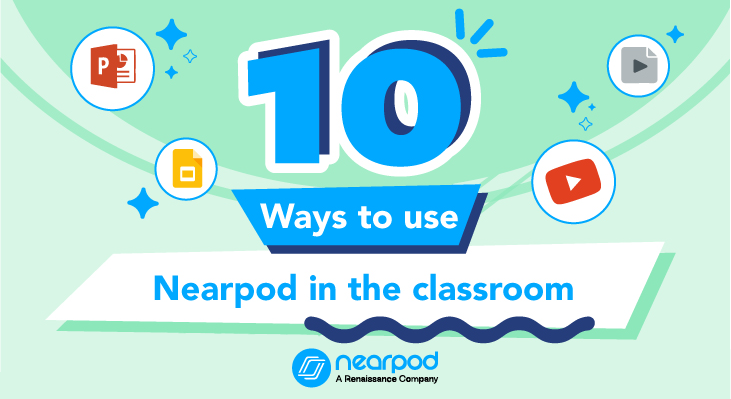
10 ways to use Nearpod in the classroom
First off, what is Nearpod?
Nearpod helps educators make any lesson interactive, whether in the classroom or virtual. The concept is simple. A teacher can create interactive presentations that can contain Quizzes, Polls, Videos, Collaborate Boards, and more. You can access thousands of premade K-12 standards-aligned lessons or upload your existing lessons and make them interactive using Nearpod in the classroom. Nearpod makes teaching easier with the interactive tools, resources, and content teachers need, all in one place. You can sign up for a free account today and learn 5 ways to use a free Nearpod account.
The students can access a teacher’s Live Participation presentation through a code, and the teacher then moves the class through the lesson and lets students interact with the media as they go. Teachers can also opt for Student-Paced mode, where the student controls the flow of the lesson. This mode is perfect for remote learning, hybrid learning, sub days, homework assignments, or independent work. The app is web-based and works on any device with an internet connection.
New to Nearpod? Sign up for free below to create your own interactive lessons and access engaging standards-aligned resources!
Join us for Camp Engage: Back to School!
Camp Engage, which is July 25-27th, is a FREE virtual professional development event packed with interactive, expert-led sessions focused on topics you care about, and innovative strategies to support your instruction.
Each session is crafted to provide immediate classroom impact, so you can apply what you learn at Camp Engage right from the start— just in time for back to school. Whether you’re new to Nearpod, a seasoned expert, or interested in learning, everyone is welcome to join!
10 ways to use Nearpod in the classroom
Below are just ten simple ways you can utilize this multiple-solutions-in-one tool:
1. Simple presentation delivery
At its most simple, you can use Nearpod as a substitute for other presentation tools. Instead of running a Powerpoint or Google Slides, you can utilize Nearpod and make the lesson more interactive. You can even ‘drag and drop’ your existing Google Slides, PDFs, and PowerPoints into the app for it to instantly create a Nearpod presentation. Then you can select from countless interactive activities and formative assessments. The presentations will be beamed to each student’s device in the classroom. You also do not have to rely on students being able to see the board.
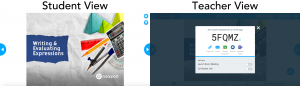
2. Personalized provision and differentiation
Following on from the idea of using Nearpod as a simple presentation tool, you could isolate the use of the app to one student or a small group. It could be that you are beaming extra teaching provisions to particular pupils during a starter. This could be the missing link that provides more support for a child with visual impairments. It could provide that extra bit of help for a low attainer in your class. You can also duplicate the lesson and modify to deliver differentiated content to your students. You can edit these lessons with personalized formative assessment activities, collect feedback, and inclusive accessibility.
3. Distributing student resources
Using the app to distribute resources is another simple way of using it in the classroom. You can fill your presentation with images or worksheets and ask the students to use the Students Notes feature to save the presentation to their drive to access the information later when studying for an exam or completing homework.
4. Live formative assessment
The app can become even more useful if you insert one of Nearpod’s many formative assessment activities into your presentation. As a teacher, you can create customized Quizzes, Polls, Open-ended Questions, Matching Pairs, Draw It activities, and more. Use these tools to view their responses and check for students’ understanding in real-time. The teacher can instantly gain insights into the classes’ overall understanding and make adjustments on the fly.
5. Interactive gamification and activities
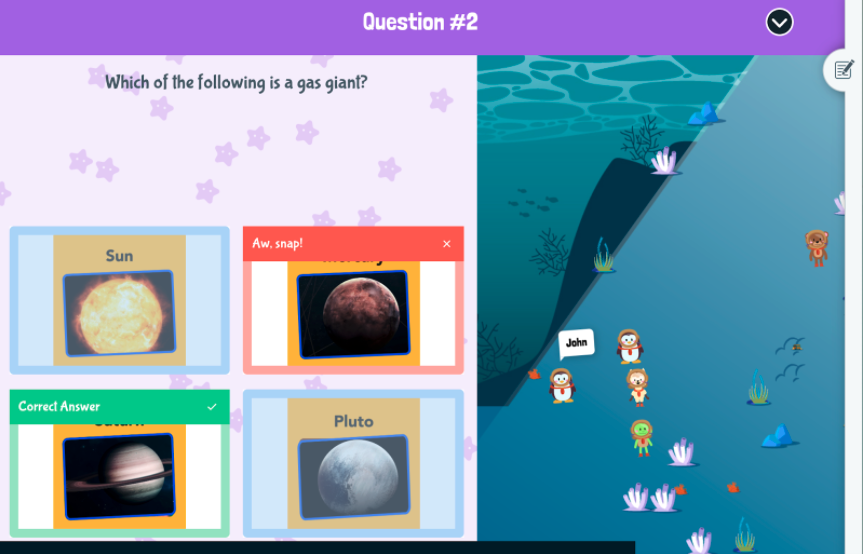
One simple way to implement Nearpod into your daily instruction is to have students do an interactive activity. Add interest and excitement into everyday learning with Drag & Drop, Draw It, Time to Climb, Matching Pairs, and Collaborate Board. To review a unit use the gamified multiple-choice quiz, Time to Climb. With Collaborate Board, teachers can host classroom discussions with students using an interactive board to share ideas in real-time.
6. Self-assessment
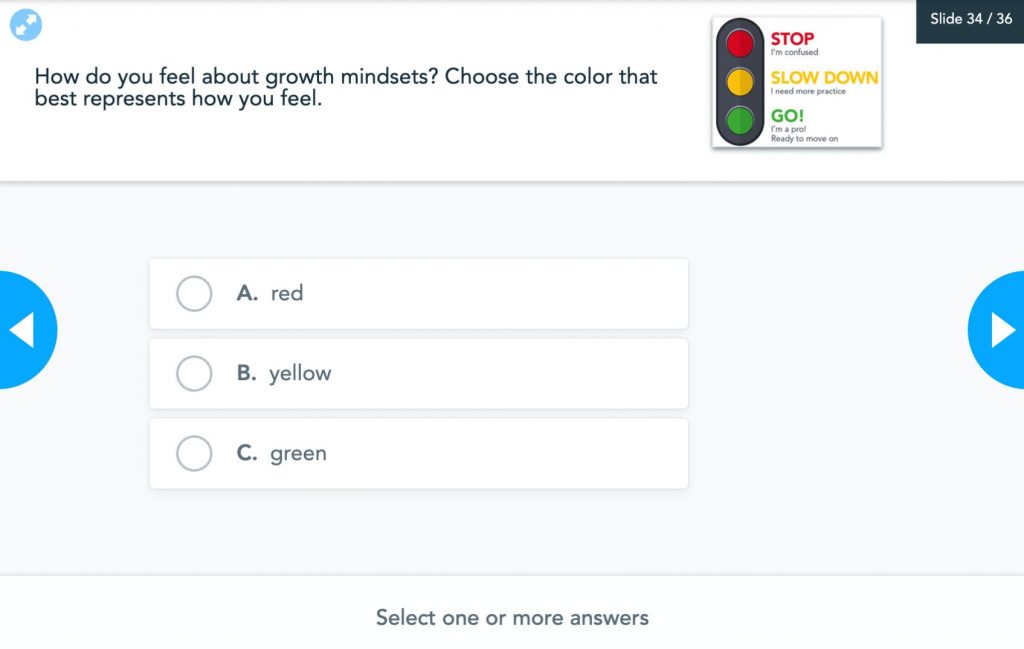
It is common practice in Primary and Secondary schools for students to assess themselves and evaluate their own confidence levels. This is usually achieved through a traffic light system that children are encouraged to draw in their workbooks. Red indicates a poor confidence level, amber indicates a fair understanding and green indicates a very good understanding of any given learning topic.
Nearpod contains the option of inserting a ‘Poll’. In this situation, students’ opinions are questioned. This makes the ‘Polling’ tool a perfect feature to use when ‘traffic lighting’ in the classroom. The information is then saved in the aforementioned reports!
7. Modeling
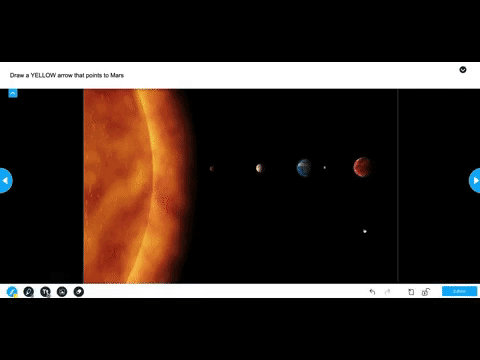
The app also has a feature called ‘Draw It’ that can be built into your presentations. This beams an interactive whiteboard to the students’ devices. The teacher’s device will display all of the students’ ‘drawings’ and the teacher can then ‘share’ individual whiteboards with the entire class. Hitting share will cause the chosen ‘drawing’ to appear on every device. This enables teachers to share good work and model good progressions.
8. Open-ended tasks
Nearpod in the classroom allows for creative flexibility. The ‘Open-Ended Questions’ feature allows the teacher to pose a question or set up a scenario for the students to respond to. With this tool, you can facilitate creative writing tasks. As a result, the advantage of using something like Nearpod for this kind of activity is that the ‘Open-Ended’ answers are then automatically logged in the reports.
9. Setting homework
All of the above examples revolve around the idea of using Nearpod in a Live session, but students can also engage on their own time. You can provide a Student-Paced code and they can access the Nearpod lesson at home, or anywhere with an internet connection.
10. Sharing and using pre-made resources
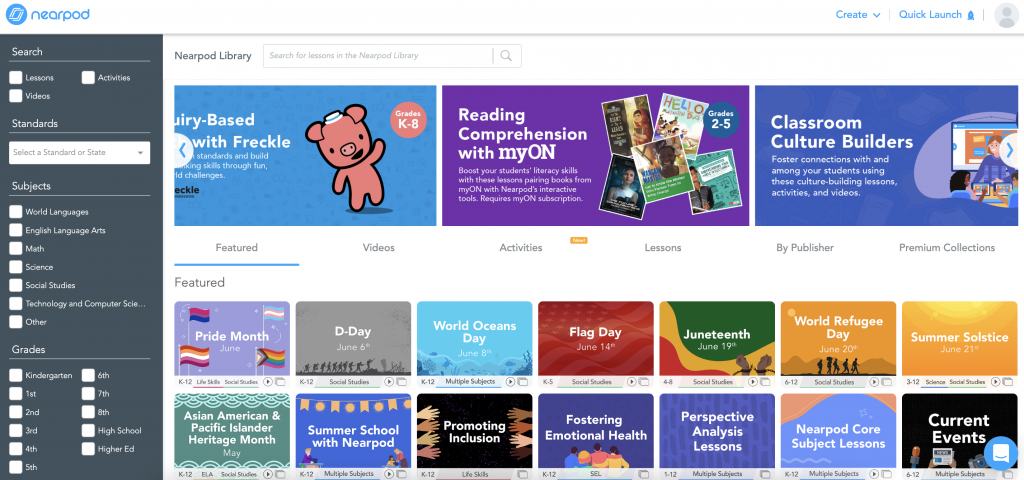
One way of using Nearpod involves almost no work at all. Once you log on, tap on the ‘Nearpod Library’ button on the left side and it will take you to a library of pre-made Nearpod lessons. You can find interactive presentations on almost anything for K-12 made by reliable subject experts. Near down your search by using the filters on the left side, typing into the search for, or browsing around our featured content. You can search by lesson type, standards, subjects, grade levels, and keywords.
Get started using Nearpod
The customizable nature of the app means that it can be applied to any age range and teaching context. It saves you time with real-time formative assessment and session reports and helps build a connected culture in and outside of the classroom.
New to Nearpod? Sign up for free below to create your own interactive lessons and access engaging standards-aligned resources!
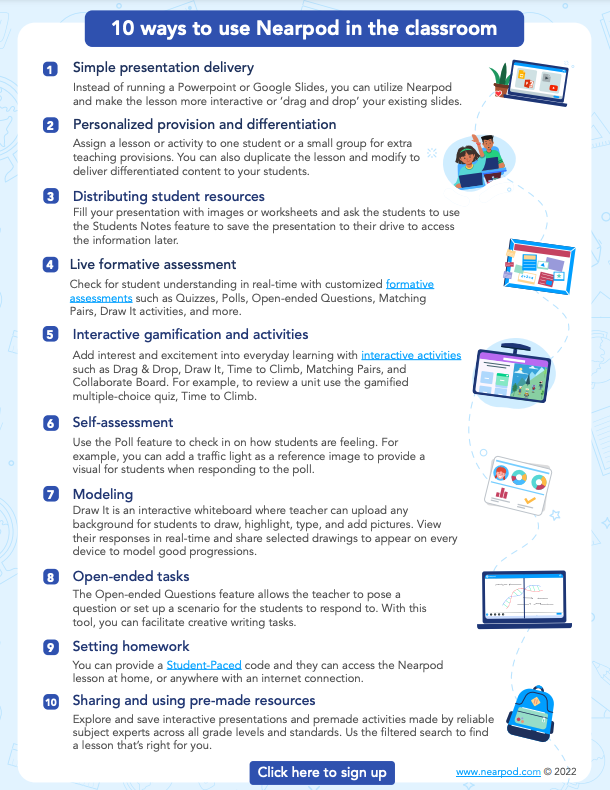
Interested in downloading a PDF version of this resource? Download to access at any time and share with colleagues!

Nearpod’s award-winning platform is used by thousands of schools around the globe, transforming classroom engagement.

